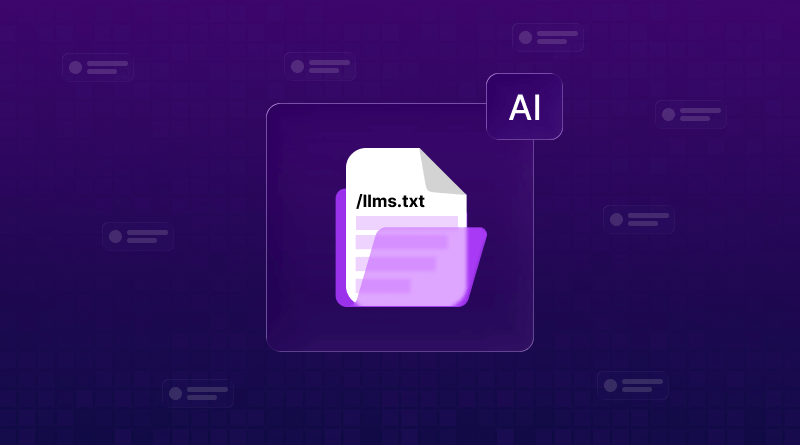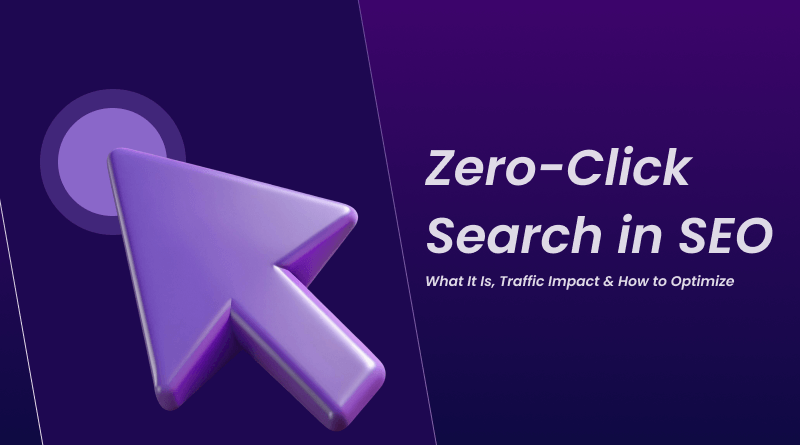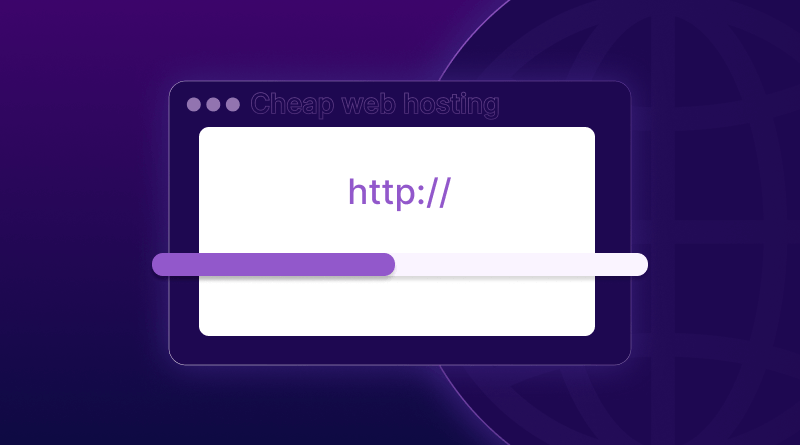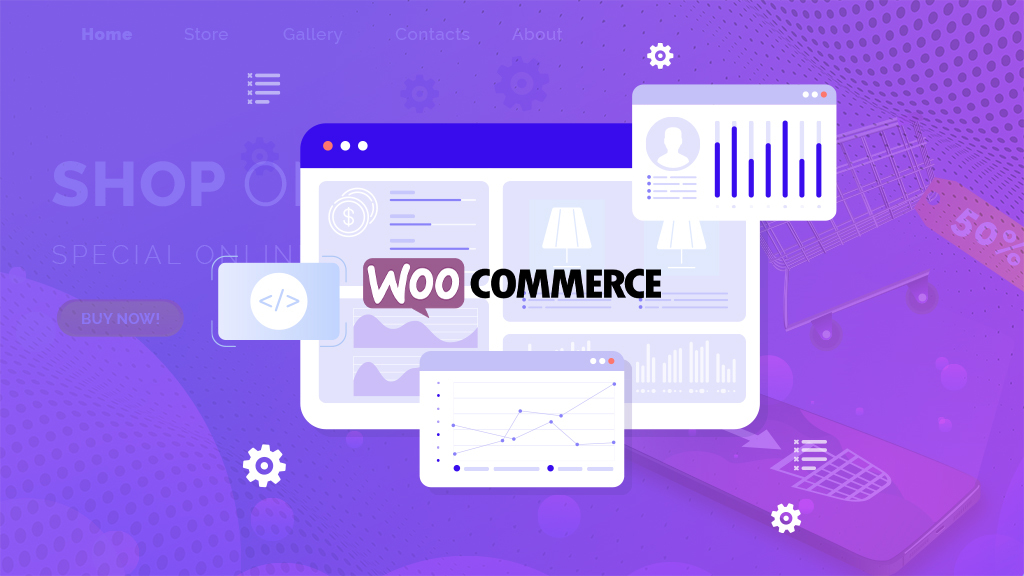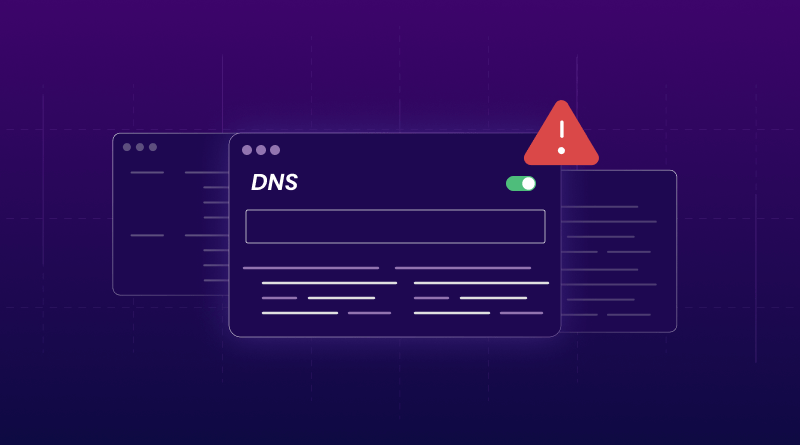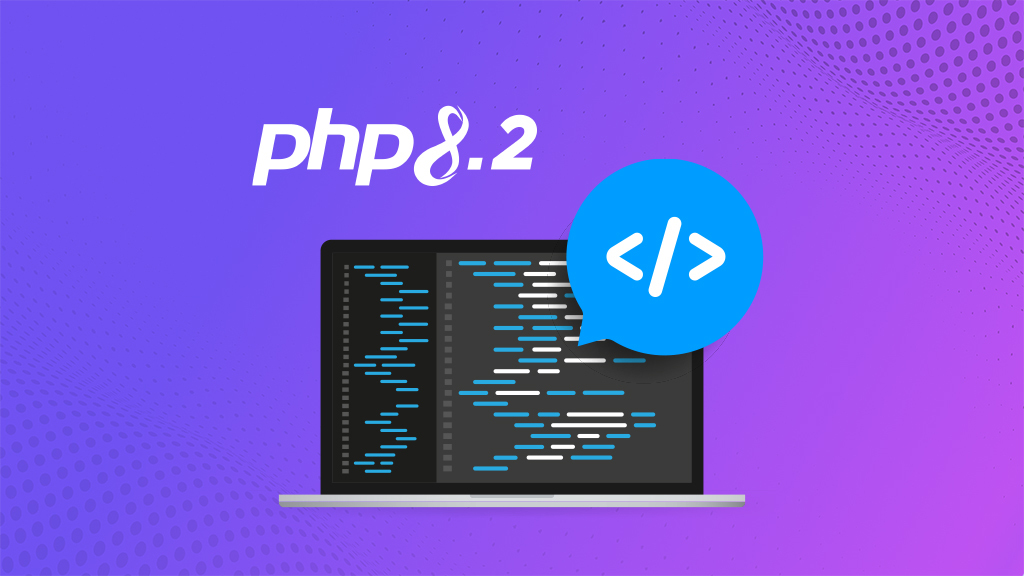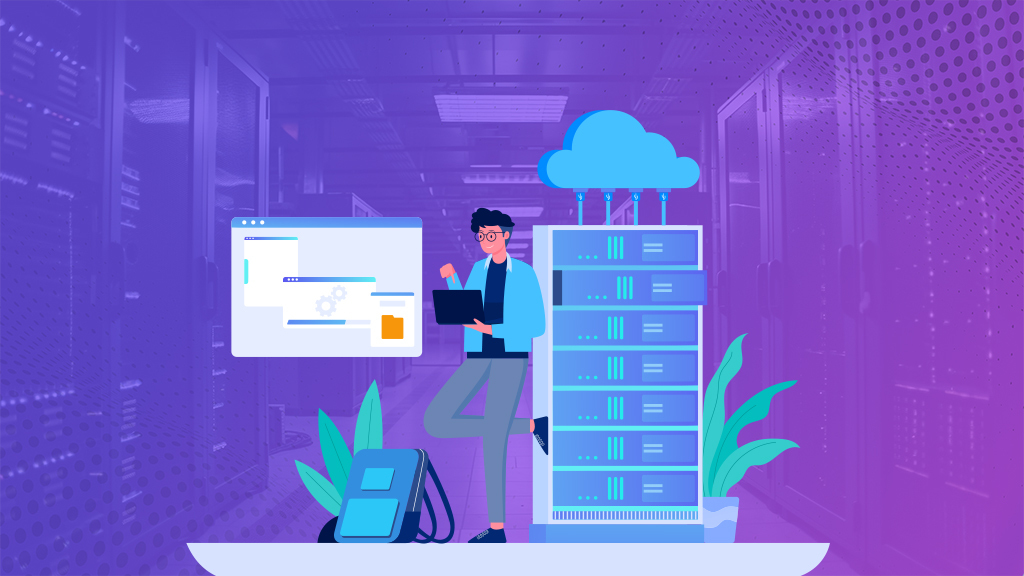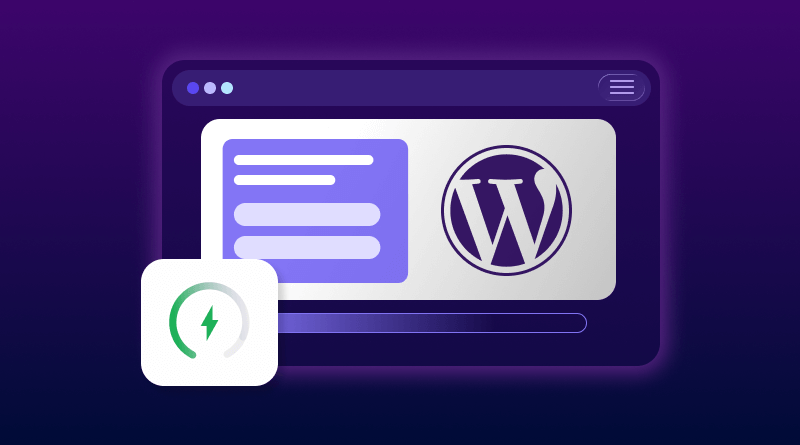
Ever clicked a link, waited… and waited… and just closed the tab? That’s exactly what your visitors do if your WordPress site takes too long to load.
A slow-loading WordPress site doesn’t just frustrate users, it kills conversions. With 2025 coming to an end and 2026 approaching fast, speed is more than a ranking factor; it’s a survival factor.
Google reports that 53% of users abandon pages that take more than three seconds to load. Yet most performance issues come down to a few simple culprits: oversized images, no caching, bloated themes or an underpowered hosting setup.
The good news? You can fix them faster than you think. Here’s how to make your WordPress website load lightning-fast this year.
Why Is My WordPress Site So Slow?
WordPress powers over 43% of all websites, and for good reason. With WordPress, you can build anything from a simple blog to a full-scale eCommerce store with thousands of plugins and themes available.
But that same flexibility can also become a reason for a slowdown with every plugin you install, every theme feature you activate, and every custom tweak you make; it all adds up to the website’s load time. Before you know it, your once-speedy website becomes sluggish and visitors start bouncing in the first few seconds.
Let’s break down what’s actually slowing your WordPress site and how to fix it without sacrificing the features you chose WordPress for.
When someone visits your WordPress site:
WordPress goes to work behind the scenes. It runs PHP scripts, fetches data from the database, loads your theme and plugins, and finally pieces everything together into the page your visitor sees. Sounds fine, right? Until dozens of people do that at once.
Without caching or optimization, your server has to rebuild every page from scratch for every visitor, and that’s when things slow to a crawl.
Hosting Matters More Than You’d Think
Before installing plugins or tweaking settings, take a serious look at your WordPress hosting.
Big mistake, actually. Here’s why: shared hosting costs $3-10 monthly
Shared hosting might look like a bargain at $3–$10 per month, but the trade-off is steep. You’re sharing server resources like CPU, memory, and bandwidth with dozens, sometimes hundreds of other websites. When one of them gets a traffic spike, your site slows to a crawl, and there’s nothing much you can do about it.
A decent hosting setup, on the other hand, gives you the performance foundation your WordPress site deserves in the form of:
- NVMe SSD storage that loads data up to 10× faster than traditional HDDs.
- PHP 8.2 or newer, which processes scripts more efficiently.
- Built-in server-level caching to handle traffic spikes smoothly.
- At least 2 GB RAM for basic blogs and 4 GB or more for business or eCommerce sites.
If you’re running an online store or getting consistent traffic, consider Cheap VPS hosting instead. You’ll get dedicated resources that don’t fluctuate when someone else’s site suddenly goes viral.
Caching Changes Everything
If you do just one thing from this guide, set up caching. Nothing else delivers a bigger speed boost for WordPress.
Normally, every time someone visits your site, WordPress rebuilds the page from scratch by running PHP scripts, querying the database, and piecing everything together. Caching skips all of that. It stores a ready-made version of your page, so it loads instantly for the next visitor.
I’ve seen load times drop from 4–5 seconds to under 1 second just by enabling proper caching. That’s the difference between users bouncing and sticking around.
Want to speed up WordPress without installing plugins? Server-level caching on quality hosting can do the job automatically by offloading the heavy lifting before WordPress even gets involved.
Four Caching Types to Know
Browser caching tells visitors’ browsers to save static files – images, CSS, JavaScript – on their devices. When they return, files load from their computer instead of downloading again.
- Using CyberPanel VPS? Enable browser caching through LiteSpeed Cache in minutes.
- Page caching creates static HTML versions of pages. This cuts server load by around 80%. Use varied expressions.
- Object caching stores database query results in memory using Redis or Memcached. Running WooCommerce with hundreds of products? Pay attention to this.
- Opcode caching (like OPcache) keeps compiled PHP code in memory so servers don’t recompile the same scripts repeatedly. Most hosts enable this at the server level already.
Which Plugin to Use
- WP Rocket costs $59 yearly and works out of the box. Install, activate, done.
- LiteSpeed Cache is free and performs well on LiteSpeed servers.
- W3 Total Cache is free with tons of advanced options for granular control.
Pick one. Configure basics. You’ll be 80% there.
CDNs Cut Down Distance
Your server sits in one physical location. Someone in Tokyo visiting your New York-based server? Their request travels 6,800 miles. Physics creates an unavoidable delay.
Cloudflare’s free tier takes 15 minutes to set up. Point your domain to their nameservers, and they handle everything. Their automatic platform optimization for WordPress boosts performance by another 30%.
WordPress Image Optimization: Best Practices for 2025
Check your site’s page weight breakdown. Images make up 50-70% of the total weight. One uncompressed photo easily hits 5-10MB. People download that whole file before seeing anything on your page.
How to fix without degrading quality:
Compress before uploading. Tools like TinyPNG or Squoosh reduce file sizes 60-80% with no visible quality loss. Do this before files touch your media library.
Switch to WebP format. WebP images are 25-35% smaller than JPEGs while looking identical. Most caching plugins convert existing images automatically.
Resize to display dimensions. Uploading a 4000×3000px image to display at 400×300px wastes 90% of bandwidth. Resize images to their original size before uploading.
Page weight usually drops 40-60% after proper image optimization. That means 2-4 seconds faster load times.
How Plugins Slow Down WordPress (And What to Do About It)
Every active plugin adds code that WordPress must load and run. Some are lightweight and efficient. Others are bloated disasters dragging down your entire site. Embedding feeds, share buttons, and social widgets can add significant page weight.
If you’re using social features, check our guide to the best social media plugins to find lightweight, performance-optimized options.
Audit plugins every few months:
Deactivate anything not actively used. Delete plugins with overlapping functionality. Check if your host offers built-in alternatives. Keep everything updated to the latest versions.
Avoid page builders when possible. They inject tons of extra CSS and JavaScript, slowing things down. If you absolutely need one, Elementor performs better than most when configured properly.
Database Maintenance Matters
WordPress databases collect junk over time. Post revisions are piling up endlessly. Thousands of spam comments. Expired transients. Orphaned metadata from plugins deleted months ago.
This clutter slows database queries. Clean it regularly.
Limit post revisions. Add this line to your wp-config.php file:
text
define(‘WP_POST_REVISIONS’, 3);
Run regular cleanups:
Delete spam and trashed comments permanently. Remove post revisions older than 30 days. Clear expired transients. Optimize database tables monthly.
WP-Optimize is free and automates this. Set weekly cleanups and forget about it. Back up your database first before running any optimization – better safe than sorry.
Minifying Files Helps Load Times
Your site loads multiple CSS and JavaScript files. Each requires a separate HTTP request to your server. More requests equal more delay.
- Minification strips spaces, line breaks, and comments from code without changing functionality. Reduces file sizes by 0-40%.
- Combining files merges multiple CSS files into one and multiple JavaScript files into one. Instead of 15-20 requests, you’re down to 2-3.
- Most caching plugins handle this automatically. Enable these options:
Minify CSS. Combine CSS. Minify JavaScript. Combine JavaScript (test carefully – sometimes breaks things).
Test Performance Regularly
Speed optimization isn’t set once and forgotten. As you add content, update plugins, and make changes, performance slowly degrades without notice.
Test monthly with these tools:
Google PageSpeed Insights analyzes performance and gives specific recommendations. Shows Core Web Vitals scores Google uses for rankings.
GTmetrix provides detailed waterfall charts showing exactly what’s loading slowly. Tracks performance history over time so you spot developing trends.
Query Monitor is a WordPress plugin that identifies slow database queries and shows which plugins hit performance hardest.
Core Web Vitals Worth Tracking
- Largest Contentful Paint (LCP) measures how long the biggest element on your page takes to load. Should be under 2.5 seconds.
- First Input Delay (FID) measures how fast your site responds when someone clicks or taps something. Should be under 100 milliseconds.
- Cumulative Layout Shift (CLS) measures how much content jumps around while loading. Should be under 0.1.
Google uses these as ranking factors, so they directly affect search visibility.
Why This Matters
Every second of delay costs real visitors and real money.
Research shows: 1-second delay equals 7% drop in conversions. Sites loading in 2 seconds convert 3x more than sites loading in 5 seconds. Page abandonment jumps 32% when load time goes from 1 to 3 seconds.
Those aren’t abstract statistics. That’s people hitting back buttons because your site took too long.
WordPress Performance Optimization Checklist
Don’t implement everything at once. Focus on high-impact changes first.
- This week: Upgrade hosting if you’re on basic shared plans. Install a caching plugin and configure basic settings. Run PageSpeed Insights for baseline numbers.
- Next week: Compress and optimize all images. Set up a CDN for static files. Enable GZIP compression if your host doesn’t have it on.
- Week three: Remove unnecessary plugins. Clean database with WP-Optimize. Turn on CSS/JS minification through your caching plugin.
- Week four: Set up monthly performance testing. Start monitoring Core Web Vitals through Search Console. Document what worked to repeat the process.
Pick 2-3 things, implement them, measure results, move to the next batch. Small improvements add up fast.
Mistakes Making Things Worse
- Don’t use multiple caching plugins. They conflict with each other and slow your site down. Pick one good plugin and stick with it.
- Don’t ignore mobile optimization. Over 60% of web traffic is mobile now. Optimize for mobile first, desktop second.
- Don’t skip WordPress updates. New versions include performance improvements. Running outdated versions means missing those optimizations.
- Don’t stick with ancient PHP versions. PHP 8.3+ runs much faster than 7.x versions. Upgrade immediately if your host offers it.
Don’t expect optimization to fix terrible hosting. No amount of tweaking saves fundamentally slow infrastructure. Sometimes you just need better hosting.
Conclusion
Performance affects every metric you care about: traffic, engagement, conversions, revenue, and search rankings. These strategies address root causes, not just symptoms.
Start with three things: hosting, caching, and images. Those changes alone improve load times 50-70%. Add advanced techniques as your site grows and you need them. Need help getting your site fast? Our WordPress hosting includes built-in performance optimization, LiteSpeed caching, and support from people who know what they’re doing.
FAQs
Under 3 seconds. Google’s research shows 53% of mobile users bounce if it takes longer. Sites loading in 2 seconds convert 3x more than sites loading in 5 seconds. Anything over 3 seconds means watching visitors leave.
Images. Uncompressed photos make up 50-70% of total page weight. One photo straight from a phone can be 5-10MB. Compress images before uploading – this alone typically cuts 2-4 seconds off load time and fixes most speed problems.
Yes, and it’s not even close. Caching saves pre-built versions of pages instead of WordPress building them from scratch every time. Load times drop from 4-5 seconds to under 1 second. Install a caching plugin, turn on page caching and browser caching – that’s it.
Absolutely. Shared hosting means sharing server resources with dozens of other sites. Their traffic spikes slow you down. VPS hosting with NVMe SSD and PHP 8.2+ loads 5-10x faster. BigCloudy’s WordPress hosting includes built-in LiteSpeed caching and performance optimization that handles this automatically.
Install Query Monitor plugin – shows exactly which plugins eat the most resources. The number of plugins doesn’t matter. One poorly-coded plugin destroys performance worse than 30 good ones. Deactivate plugins one by one, test speed after each, and find the issues.